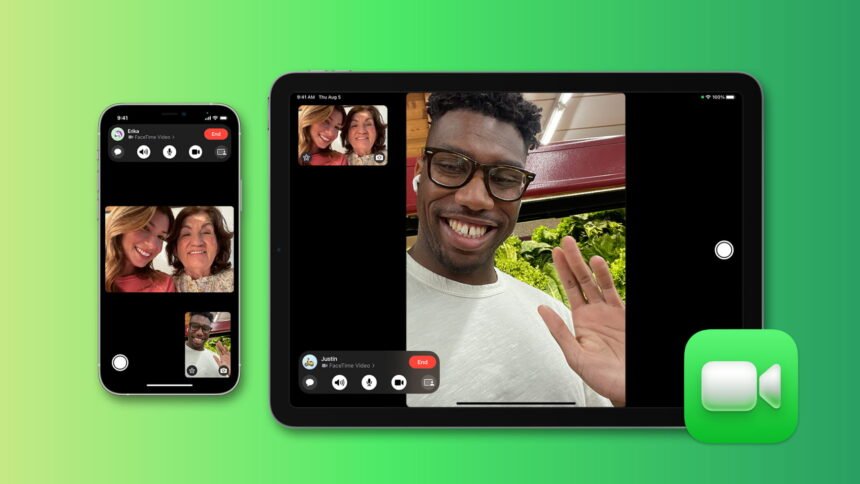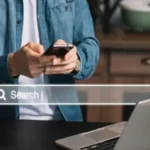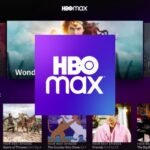FaceTime has long been a staple for Apple users who want seamless video and audio communication. However, for many years, Android users were excluded from this ecosystem. The good news is that Apple has opened the door for Android users to participate in FaceTime calls, making it possible to connect with friends and family who use iPhones, iPads, or Macs. In this guide, we will walk you through everything you need to know about using FaceTime on Android, from setting it up to joining calls effortlessly.
What is FaceTime, and Why is It Popular?
FaceTime is Apple’s proprietary video and audio calling application. Known for its reliability, high-quality video, and deep integration with Apple’s ecosystem, FaceTime has become a preferred choice for millions of users. It is a simple yet powerful tool for keeping in touch with loved ones, holding business meetings, and even hosting virtual events.
The popularity of FaceTime lies in its user-friendly interface, ability to handle high-definition video, and seamless synchronization with Apple devices. However, until recently, it was exclusive to Apple users. With the advent of iOS 15, Apple introduced the ability for Android and Windows users to join FaceTime calls via a web browser, bridging the gap between platforms.
Can Android Users Use FaceTime?
Yes, Android users can now participate in FaceTime calls, but with a catch: you cannot initiate FaceTime calls on an Android device. Instead, you need an Apple user to create and share a FaceTime link, which you can join using your Android phone or tablet. While this limitation might seem inconvenient, it still offers a significant opportunity for cross-platform communication.
The key requirement is a compatible web browser. Most modern browsers like Google Chrome or Microsoft Edge work seamlessly, ensuring you can connect without any technical difficulties.
How to Join a FaceTime Call on Android
Joining a FaceTime call on an Android device is straightforward. Here’s a step-by-step guide:
Step 1: Receive the FaceTime Link
The first step is to receive a FaceTime link from an Apple user. This link is usually shared via email, text message, or any other communication platform. It is a unique URL that acts as your gateway to the FaceTime call.
Step 2: Open the Link in a Web Browser
Once you have the link, tap on it to open it in a compatible web browser. Google Chrome and Microsoft Edge are the most reliable options for Android devices. Ensure your browser is updated to the latest version to avoid compatibility issues.
Step 3: Enter Your Name
When the link opens, you’ll be prompted to enter your name. This name will be displayed to other participants in the FaceTime call. Be sure to choose a name that identifies you clearly.
Step 4: Request to Join the Call
After entering your name, click on the “Join” button. You’ll see a notification that your request has been sent to the host of the call. The Apple user who created the link will need to approve your request before you can join.
Step 5: Start the FaceTime Call
Once the host approves your request, you will be connected to the FaceTime call. You can now enjoy high-quality video and audio communication with the other participants.
Tips for a Better FaceTime Experience on Android
To ensure a smooth and enjoyable FaceTime experience on your Android device, follow these tips:
1. Use a Stable Internet Connection
FaceTime relies heavily on a stable and fast internet connection for high-quality video and audio. Ensure you are connected to a reliable Wi-Fi network or have a strong cellular data signal.
2. Use a Modern Web Browser
Always use the latest version of your web browser for the best performance and security. Outdated browsers may cause glitches or prevent you from joining calls altogether.
3. Optimize Audio and Video Settings
Use headphones or earphones with a built-in microphone for better audio quality. Additionally, make sure you are in a well-lit environment for clear video.
4. Minimize Distractions
Choose a quiet and private space for your FaceTime calls. Background noise and interruptions can disrupt the flow of the conversation.
Limitations of Using FaceTime on Android
While the inclusion of Android users in FaceTime is a positive step, there are some limitations to be aware of:
- No Ability to Initiate Calls: Android users cannot create or initiate FaceTime calls. This feature remains exclusive to Apple devices.
- Limited Features: Some advanced FaceTime features, such as screen sharing and certain effects, are not available to Android users.
- Browser Dependence: The experience on Android is browser-based, which may not be as seamless as using the native app on an Apple device.
Despite these limitations, the ability to join FaceTime calls on Android is still a valuable addition to cross-platform communication.
Alternatives to FaceTime for Android Users
If you find the limitations of FaceTime on Android restrictive, consider these alternative video-calling apps that work seamlessly across platforms:
Google Meet: A robust platform for video meetings and casual conversations, available on both Android and iOS.
Zoom: Ideal for business meetings and personal calls, with extensive features like screen sharing and virtual backgrounds.
Microsoft Teams: Perfect for work-related calls and collaborations, with strong integration with Office apps.
WhatsApp: A popular choice for quick video and audio calls, with end-to-end encryption.
Skype: A reliable platform with a long history of connecting users across devices.
These alternatives offer native apps for both Android and iOS, making them a more integrated option for some users.
The Future of FaceTime on Android
The introduction of FaceTime links for Android and Windows users signals Apple’s willingness to expand its ecosystem. While the current browser-based solution is a good start, future updates might bring more features and a more seamless experience for non-Apple users. There’s also speculation that Apple may eventually release a standalone FaceTime app for Android, though there is no official confirmation yet.
As technology continues to evolve, cross-platform compatibility is becoming increasingly important. Apple’s move to include Android users in FaceTime is a step toward fostering better connectivity among users, regardless of their device preference.
Conclusion
Using FaceTime on Android is now possible, thanks to Apple’s introduction of FaceTime links. While there are limitations, the ability to join FaceTime calls via a web browser provides a valuable opportunity for cross-platform communication. By following the steps outlined in this guide and optimizing your setup, you can enjoy seamless video and audio calls with your Apple-using friends and family.
Whether you stick with FaceTime or explore alternative video-calling apps, the ultimate goal is to stay connected with the people who matter most. With this comprehensive guide, you’re now well-equipped to use FaceTime on your Android device.