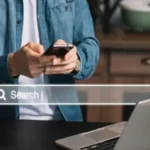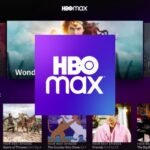When building or upgrading a PC, ensuring that all components work harmoniously is essential for optimal performance. A poorly balanced system can lead to bottlenecks, where one component limits the efficiency of others, causing slowdowns and performance issues. This is where a bottleneck calculator becomes invaluable. It helps identify potential mismatches in your PC build, ensuring that your processor (CPU) and graphics card (GPU) are working efficiently together.
A bottleneck occurs when a component in your system, such as the CPU or GPU, limits the performance potential of other components, preventing them from reaching their full capacity. If a bottleneck exists, it can lead to reduced frame rates in gaming, slow rendering times, and overall sluggishness in demanding applications. A bottleneck calculator simplifies this analysis by predicting performance issues before they arise, allowing users to make informed purchasing decisions and optimize their PC setup accordingly.
What is a Bottleneck Calculator?
A bottleneck calculator is an online tool designed to analyze the compatibility of your system’s CPU and GPU. It estimates whether the processor or the graphics card is causing a bottleneck and by what percentage. These tools utilize predefined benchmarks and calculations to determine how well your CPU and GPU complement each other.
For example, if your CPU is significantly weaker than your GPU, the processor may struggle to keep up with rendering tasks, limiting the graphics card’s ability to perform optimally. Conversely, if your GPU is underpowered compared to your CPU, your system may not achieve the best frame rates in graphically intensive applications. By using a bottleneck calculator, you can gain insights into whether your build is well-balanced or if an upgrade is necessary.
How Does a Bottleneck Calculator Work?
Bottleneck calculators function based on several parameters, including:
Processor (CPU) and Graphics Card (GPU) Specifications: The core speed, thread count, and architecture of the CPU influence how well it can handle workloads. Similarly, the GPU’s clock speed, memory, and processing power determine its graphical capabilities.
Resolution and Refresh Rate: The resolution at which you play games or run applications affects bottleneck potential. Higher resolutions demand more GPU power, whereas lower resolutions rely more on the CPU.
Predefined Benchmarks and Performance Data: Bottleneck calculators rely on vast datasets collected from user-submitted benchmarks, reviews, and testing reports to estimate compatibility percentages.
Task-Specific Analysis: Some calculators allow users to specify their intended workload, such as gaming, video editing, or 3D rendering, to generate more accurate results.
Steps to Use a Bottleneck Calculator
Using a bottleneck calculator is a straightforward process. Follow these steps to determine whether your system is balanced:
Choose a Reliable Bottleneck Calculator: Several online tools offer this functionality. Popular ones include PC-Build’s Bottleneck Calculator and CPUAgent.
Enter Your System Components: Input your processor and graphics card model. Some tools allow you to select RAM and storage configurations for a more detailed analysis.
Select Your Preferred Resolution and Task Type: Choosing the resolution and refresh rate of your display ensures an accurate analysis. For example, gaming at 1080p places more demand on the CPU, while gaming at 4K is more GPU-intensive.
Review the Results: The tool will display a percentage indicating the level of bottleneck. A lower percentage means a balanced system, while a high percentage suggests a need for an upgrade.
Plan Your Upgrade Accordingly: If the calculator suggests a significant bottleneck, consider upgrading the limiting component. If your CPU is the bottleneck, upgrading to a more powerful processor will improve performance. If the GPU is limiting performance, a better graphics card is the solution.
Understanding Bottleneck Results
Bottleneck calculators often display results as a percentage. Here’s how to interpret them:
- 0-10% Bottleneck: This is considered a well-balanced system with minimal performance restrictions.
- 10-30% Bottleneck: This level indicates a moderate imbalance but is still acceptable in many cases.
- 30-50% Bottleneck: A significant mismatch exists between the CPU and GPU, and an upgrade is recommended for better performance.
- 50%+ Bottleneck: A severe bottleneck is present, which will likely lead to major performance issues in gaming or demanding applications.
Additionally, some tools offer suggestions for alternative components that would better match your existing hardware. This can be incredibly helpful when deciding on upgrades.
Benefits of Using a Bottleneck Calculator
- Informed Purchase Decisions: Helps users avoid wasting money on mismatched components.
- Optimized PC Performance: Ensures that both CPU and GPU work in harmony, maximizing system efficiency.
- Prevents Performance Issues: Identifies potential slowdowns before they occur, helping users achieve smoother gaming and application performance.
- Cost-Effective Upgrades: Instead of upgrading the entire system, users can pinpoint and upgrade only the necessary component, saving money.
Limitations of Bottleneck Calculators
While bottleneck calculators are useful, they have some limitations:
- Generalized Data: These tools rely on predefined benchmarks, which may not perfectly reflect real-world performance for every workload.
- Ignoring Other Components: Bottleneck calculators mainly focus on CPU-GPU compatibility, often overlooking factors like RAM speed, storage type, and cooling solutions.
- Dynamic Bottlenecks: A bottleneck can vary depending on workload and software optimization. A system might perform well in one game but struggle in another.
Alternative Methods to Identify Bottlenecks
Aside from using a bottleneck calculator, you can manually identify system bottlenecks through these methods:
Task Manager and Resource Monitor: In Windows, Task Manager can display CPU, GPU, and RAM usage while running demanding applications.
Benchmarking Software: Tools like MSI Afterburner, HWMonitor, and Cinebench provide real-time performance monitoring.
Game Performance Analysis: If a game shows low FPS despite a powerful GPU, the CPU might be a bottleneck.
Conclusion
A bottleneck calculator is a valuable tool for PC builders and gamers looking to optimize performance. By analyzing CPU-GPU compatibility, it helps users make informed decisions when upgrading or building a system. While these calculators provide a useful guideline, real-world testing and performance monitoring remain essential for a truly optimized experience.
Understanding how to interpret bottleneck results, considering alternative upgrade paths, and complementing automated tools with manual performance checks ensures that your PC is functioning at its best. Whether you’re an avid gamer, a content creator, or a general user, utilizing a bottleneck calculator can help prevent performance issues and keep your system running efficiently.
FAQs
What is a bottleneck in a PC?
A bottleneck occurs when one component in a system, such as the CPU or GPU, limits the performance potential of other components, preventing them from reaching their full efficiency.
How accurate are bottleneck calculators?
Bottleneck calculators provide a general estimate based on predefined benchmarks and data, but real-world performance can vary depending on specific applications, software optimization, and other system components.
Can a bottleneck be fixed without upgrading hardware?
In some cases, adjusting settings, optimizing software, updating drivers, or overclocking components can reduce bottleneck issues without the need for hardware upgrades.
What is an acceptable bottleneck percentage?
A bottleneck percentage of 0-10% is considered ideal, while 10-30% is generally acceptable. Anything above 30% may indicate a need for an upgrade, especially for demanding applications.
Does RAM and storage affect bottlenecks?
Yes, while bottleneck calculators mainly focus on CPU-GPU balance, insufficient RAM or slow storage can also cause performance bottlenecks in specific tasks like gaming and content creation.